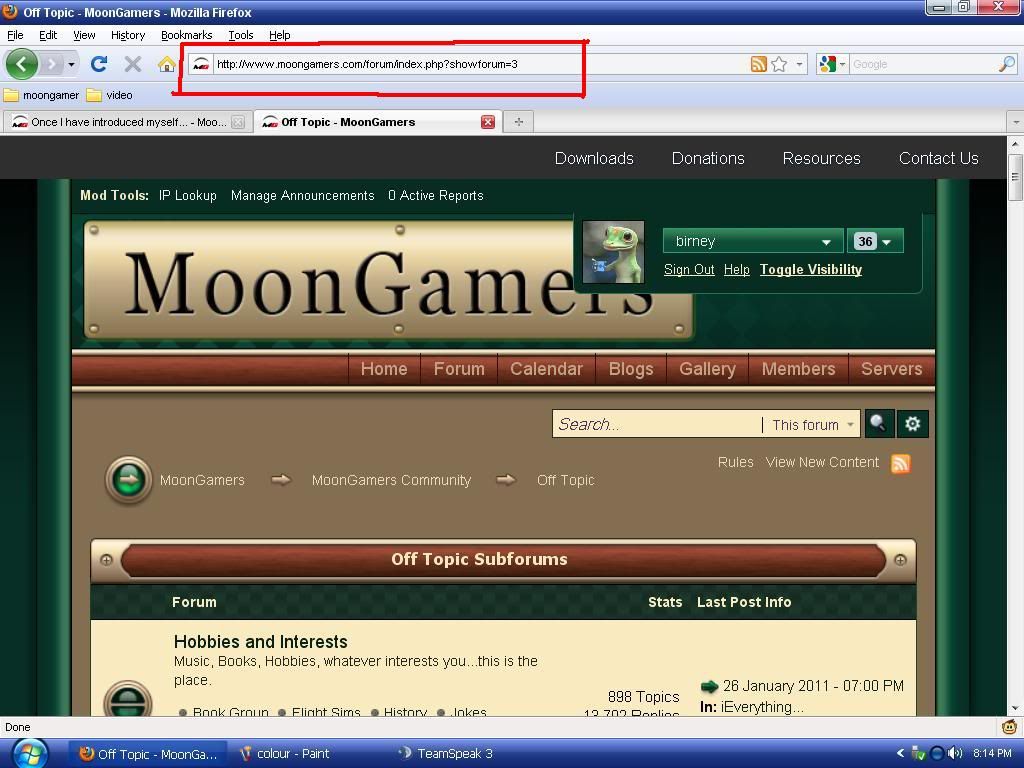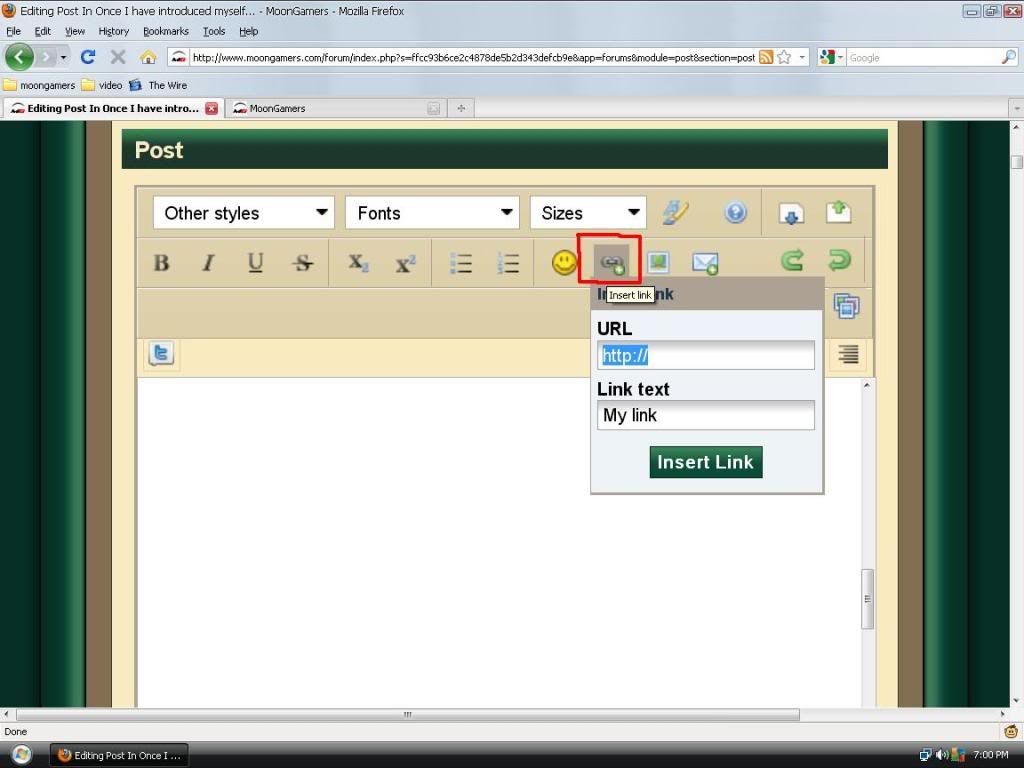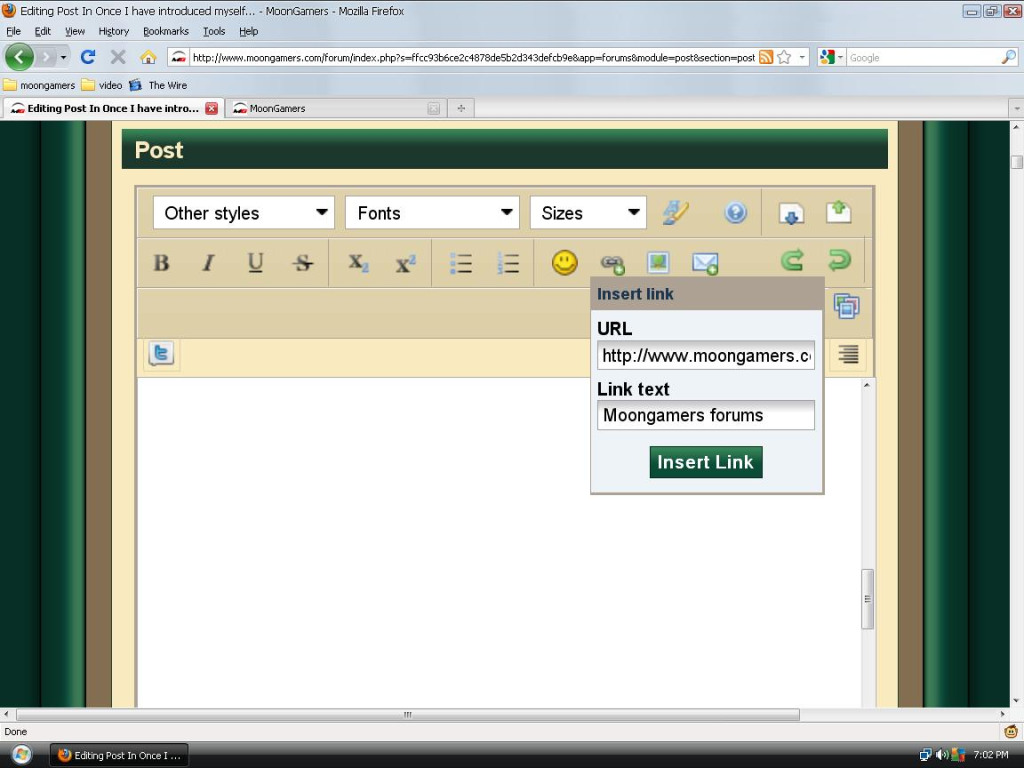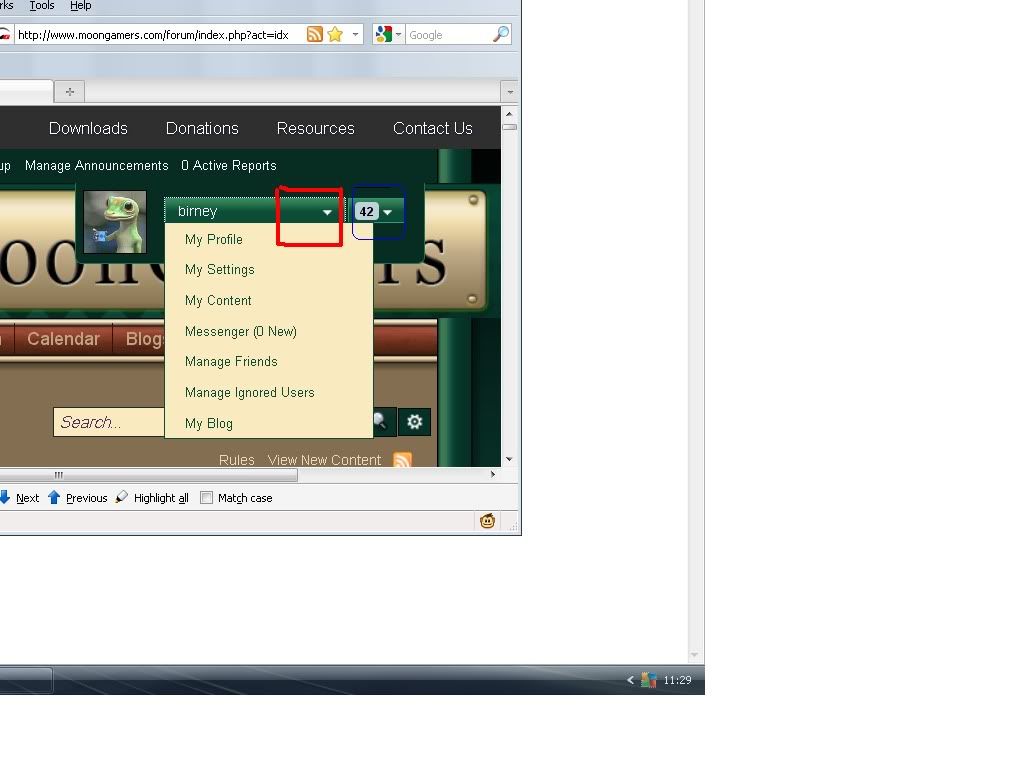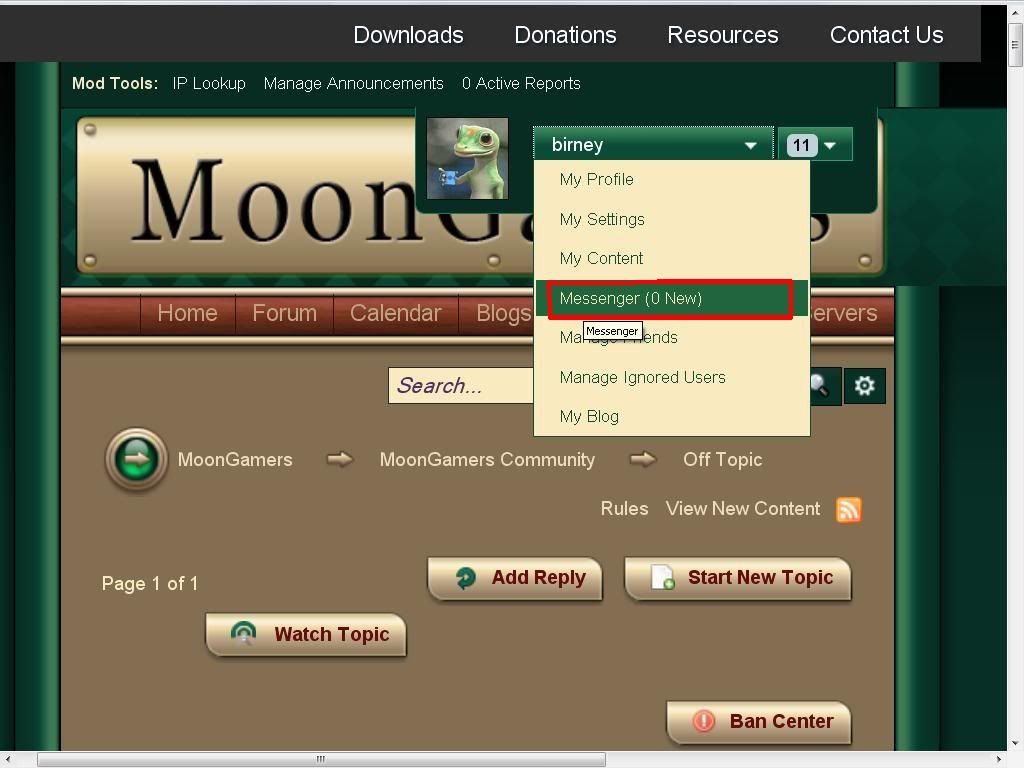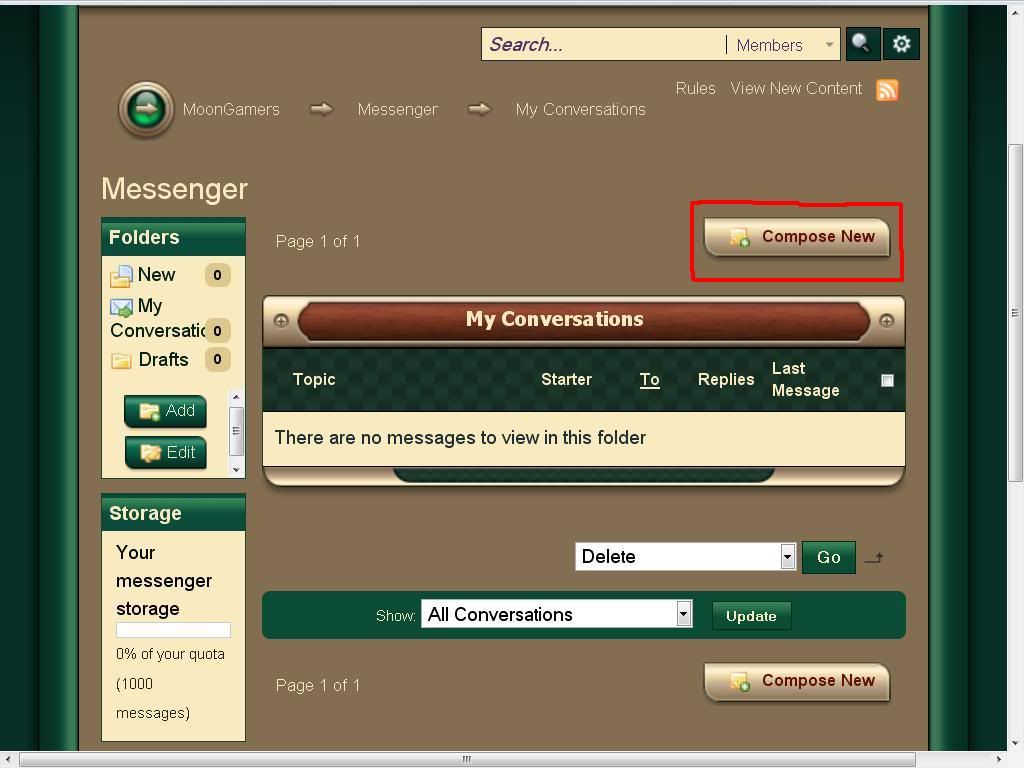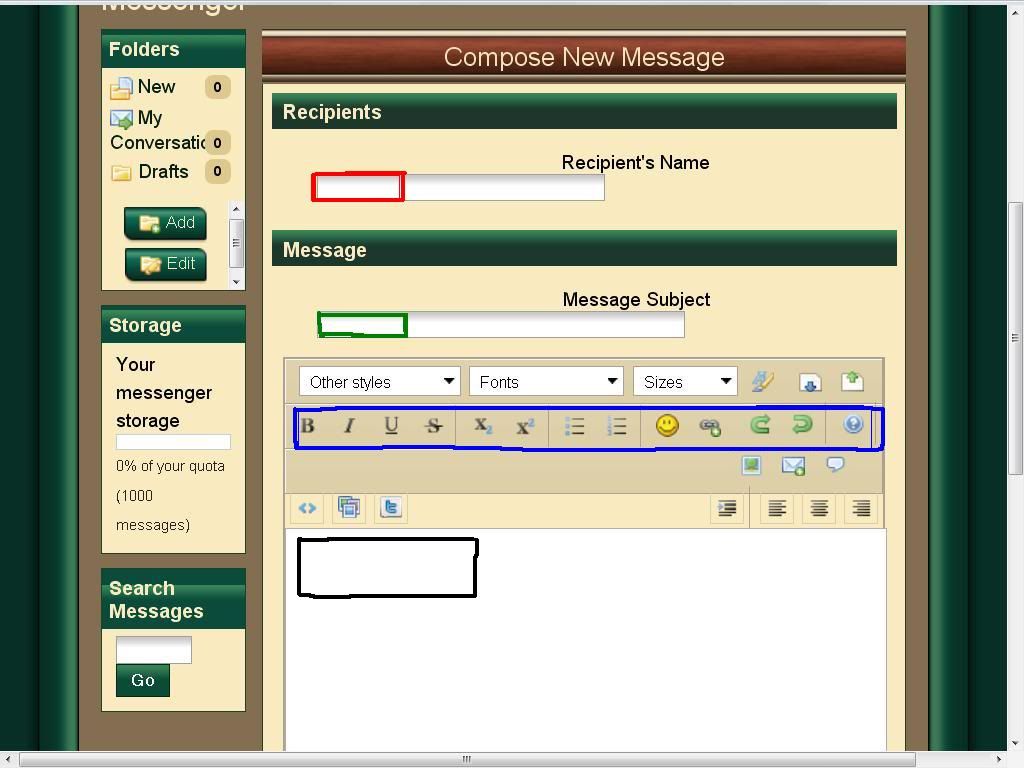About us
We are a gaming community that was founded over seven years ago, with the empathize on first person shooters and fun for all. We welcome people and players of all abilities, skill level, and walks of life. Most people find there way to our forums via one of our gaming servers. Some of you may have found your way here through an external link, whatever the case may be you are more than welcome to stay.
We are also a donation based and registered 'not for profit business'. What this means that any donation we do receive has to go back into the running costs of our servers and community. We do not have or allow paid advertisements on our our forums, you will get no annoying 'pop-ups' or spam email begging for money. We simply rely on the kindness and generosity of the people who play on our servers and come to these forums.
If you are a player on our servers, or a member of our forums, or are simply passing through and like the Moongamer experience please remember that if the money stops coming in, we go away! If you are able to donate, no matter how small the donation is than please do so and we thank you for your generosity. DONATIONS
Whether you are new to forums or an old hat at this type of stuff, it is our hope that this guide will help you navigate yourself around our forums and what we have to offer.
Skins
The first thing you will want to do of course is change the skin to suit your tastes and for ease of reading. Once you have logged in your main page it should look something like this.
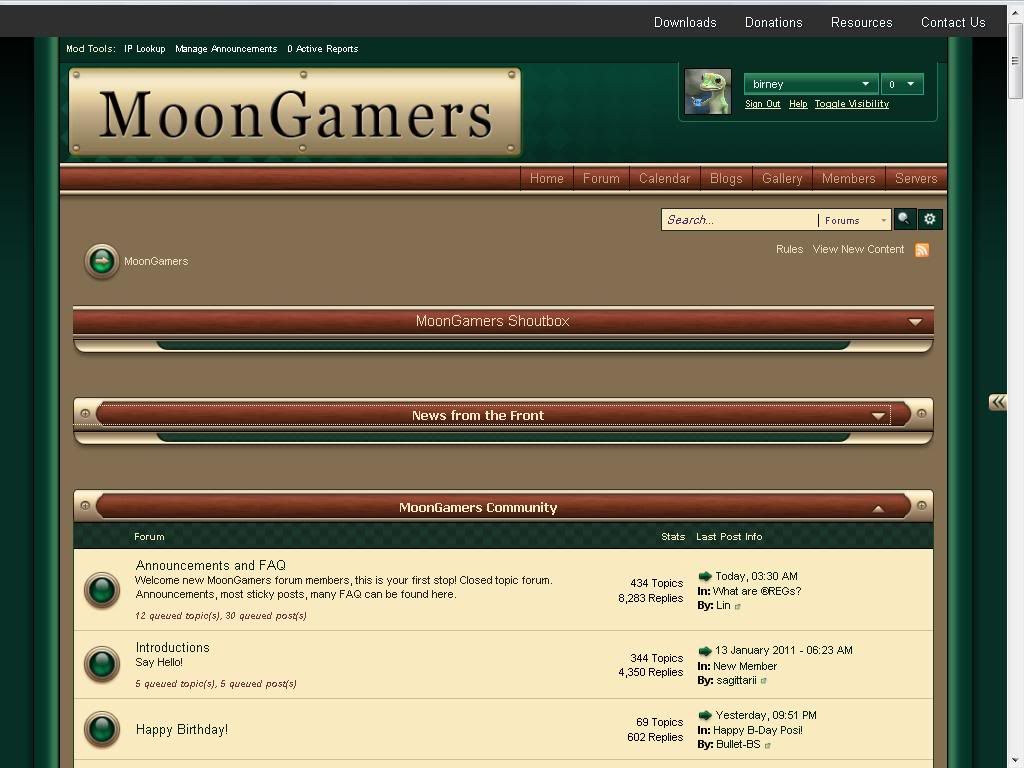
Your layout and colour will of course look slightly different. Now scroll down to the very bottom of the main forum page until you see this,
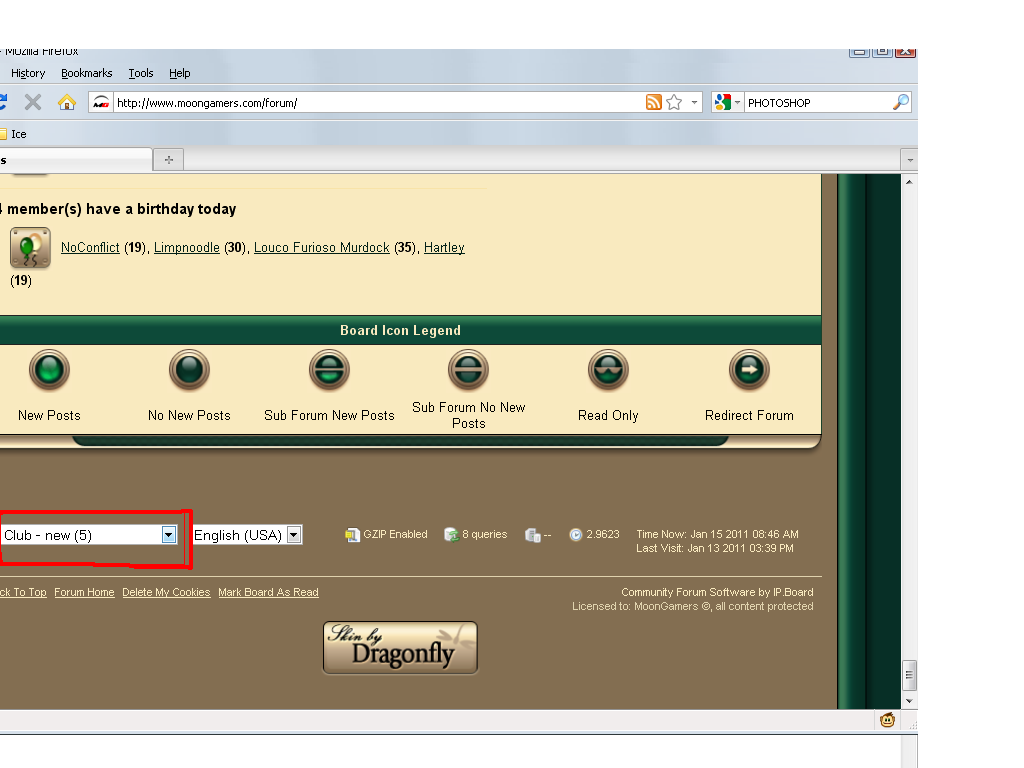
Click on the small arrow to bring up the drop down menu, than simply select a new skin
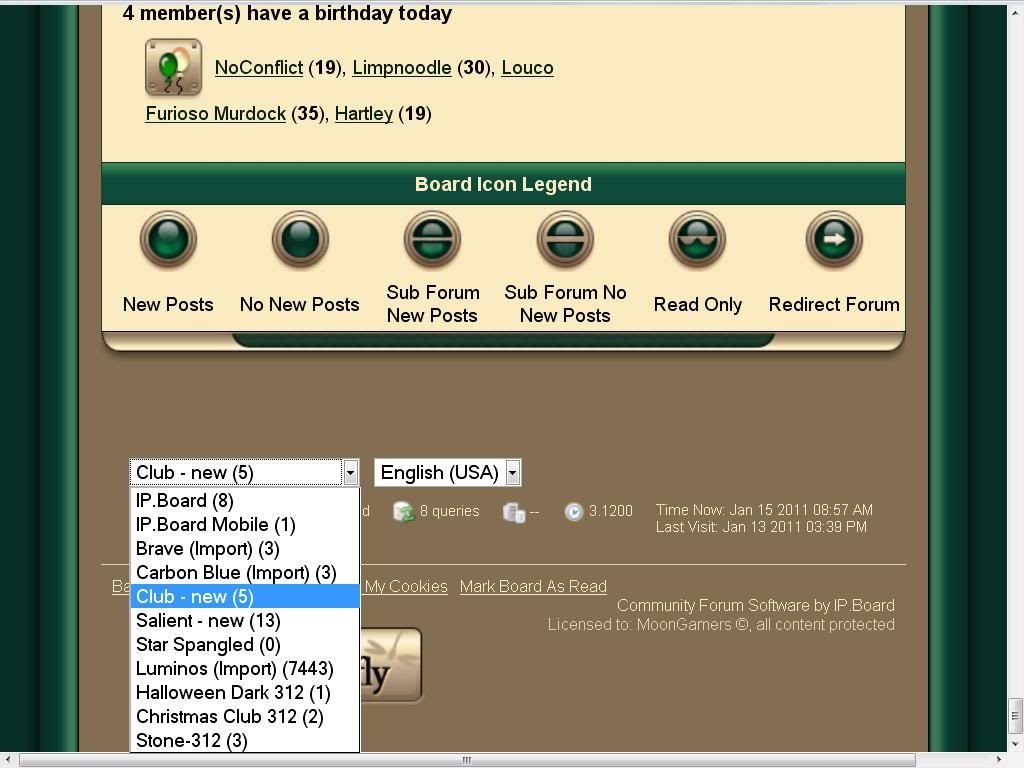
wait a few seconds, and voila!!
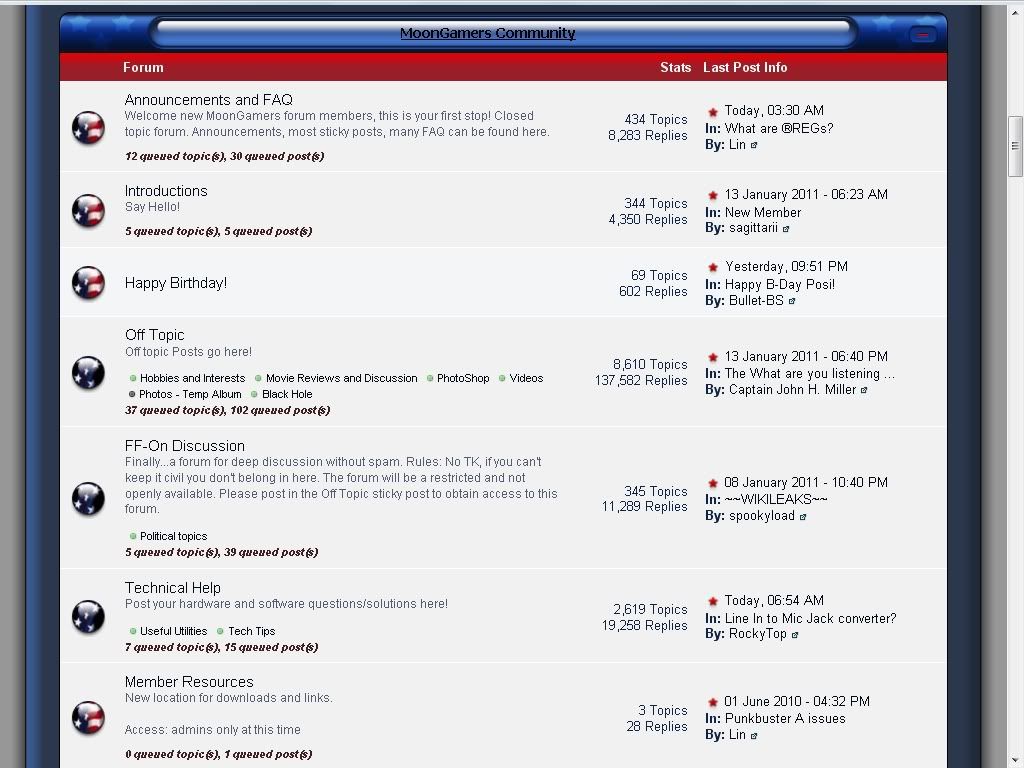
Layout
It may be that you don't want to see all of our forums or don't want to keep scrolling down to get where you want to be. To the far right of each forum heading you will see a small arrow (highlighted in blue)
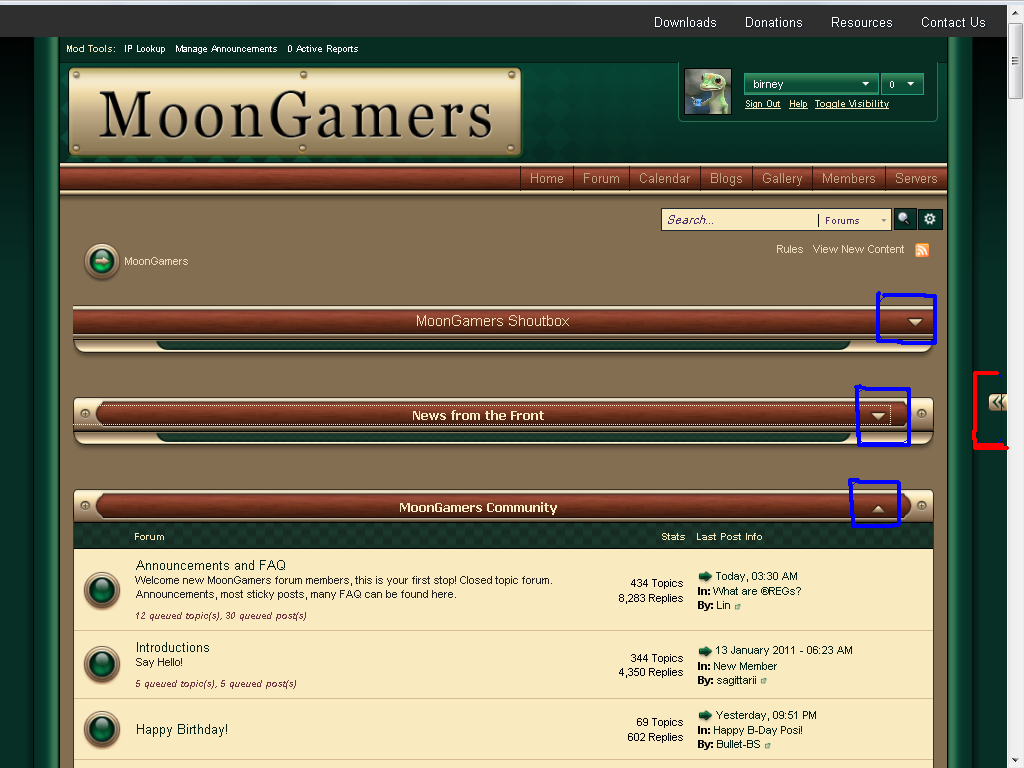
Simply 'click' on the small arrow and it will collapse or show each forum. In the example above the shoutbox and 'news from the front' forum are collapsed, but the 'Moongamer community' forum is still visible.
The arrow at the far right (Highlighted in red) will collapse or show the 'recent status' 'donation tracker' and 'reputation' menus.
Browsing the forums
(courtesy of dodgem- Original source here click)
Some have found it difficult to find themselves in the Moongamers forums. They are simply overwhelmed with the number of topics, as well as the diverse range of sub-forums. If you are one of these people, and you also check the forums daily....almost without fail, then you may find this function useful. Personally, this is pretty much the only way I have ever surfed these forums.
The function is found at the bottom of the main forum page (www.moongamers.com/forum). Depending on which theme you use, it is either just above and to the right of the active members list, or just below it, and it's called "Today's Active Content".
 or
or 
Now, you may ask what its advantages are? Well:
- You never miss a thing, from any game genre or subforum.
- Posts are still listed by their topics (unlike what happens by default with the search function's "post review"), and in chronological order. So the most recent posts are found at the top of the first page.
- It's quicker than going through each of the forums you frequent. Hell, if I did that every day, I would going through 8 different forums and sub-forums a day.
- Every single post that has been made in the last 24 hours will be found on these few pages, no matter what sub-forum they were posted in. So once again, it saves you sifting through them all.
- You can't go wrong. It's so simple. You now have no excuse for saying the forums are too complicated! You can even see which sub-forum the topic was posted in, and access it from the Today's Active Content function.
- It still tells you which topics you have read, and which have new unread posts.
- It's perfect for refresh junkies.
- It's a great way to start if you've only just joined the forums and are finding it a bit difficult.
- And for admins.....if you check the forum daily, you won't be missing out on any HUAs, since you'll see them the same day they are posted.
It's not a sub-forum. You can't create topics in "Today's Active Content", but obviously you can still post in them. If you want to create a topic, you'll have to access the sub-forum through the main forum page (moongamers.com/forum), and then select "Start New Topic" at the top right. If you have created a topic, it will then show up in the Today's Active Content pages.
Also, there is a small glitch in that topic starters who have formatted their titles/subtitles with color/bold/italics etc will not display properly. You'll see the codes.
Eg: A topic titled "Free Porn" will show as:
[b][color="#FF0000"]Free Porn[/color][/b]
I'm sure many of you already knew of this function, but I know there are some out there who don't. It makes life for the daily forum visitors so much easier! Trust me. Give it a try (and a couple of days to get used to it), and you won't regret it.
Posting
Everyone by now knows how to post, after all its all pretty much the same what ever website you go to. New topic or add reply are pretty much the same everywhere with most of your time spent trying to figure out what icon does what? Which is pretty much what we will show you here. This image shows your basic posting screen.
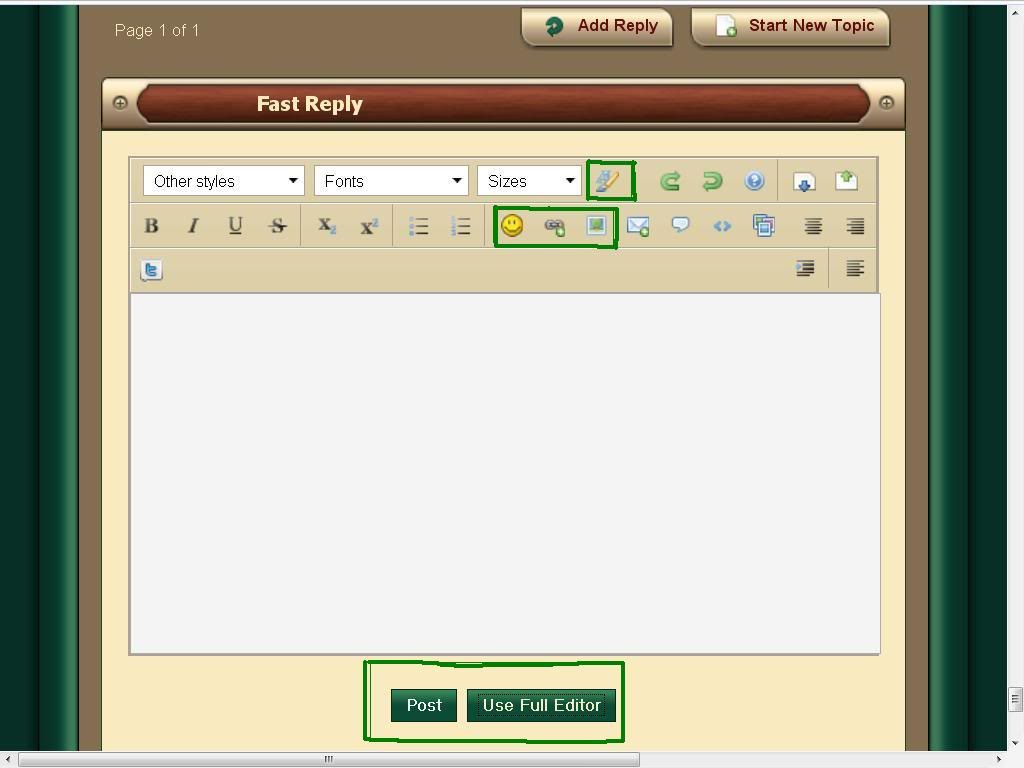
The four highlighted icons(green boxes) are Colour, smileys, insert link and insert image. The bottom two buttons are 'post' and 'use full editor' So lets start with colour.
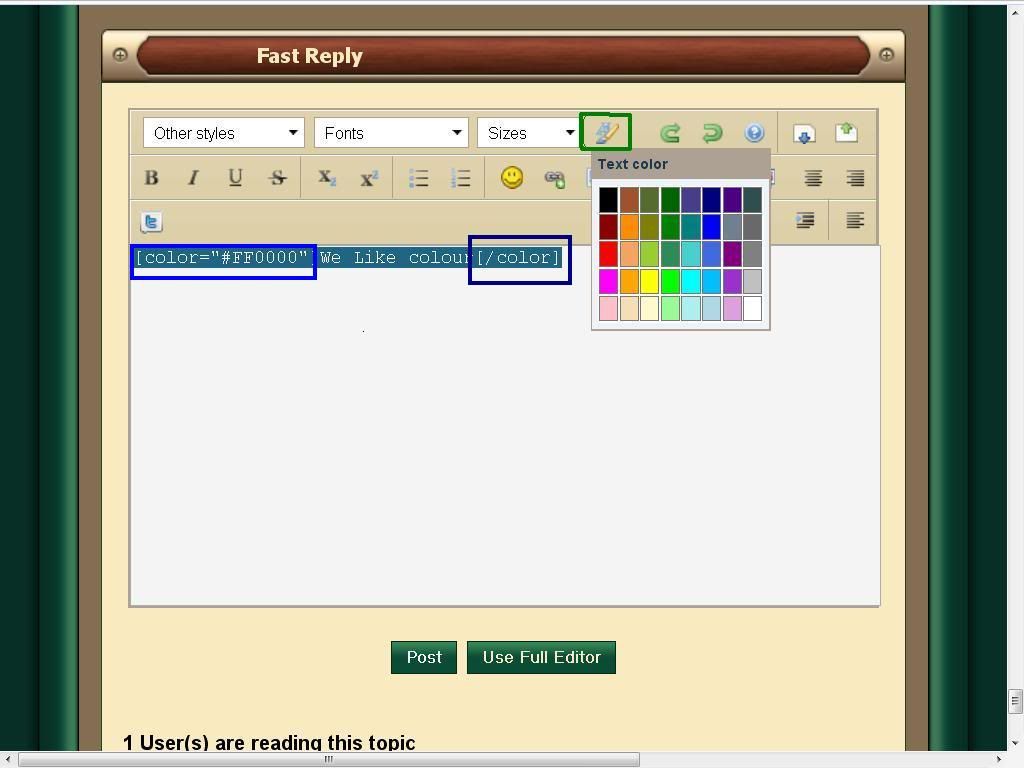
Highlight the text you wish to colour and simply click on the 'add colour icon' You will get a drop down colour chart, simply click the colour you want and your done. You will notice a 'colour code' at the beginning and end of your text(underlined in blue] This code will not be seen once you post so don't worry about it. But we do suggest you use 'full editor' when editing your post as it gives you the option to 'preview post' and make any changes before you post it. Once you are happy than click 'save changes' or simply 'post'
Smileys
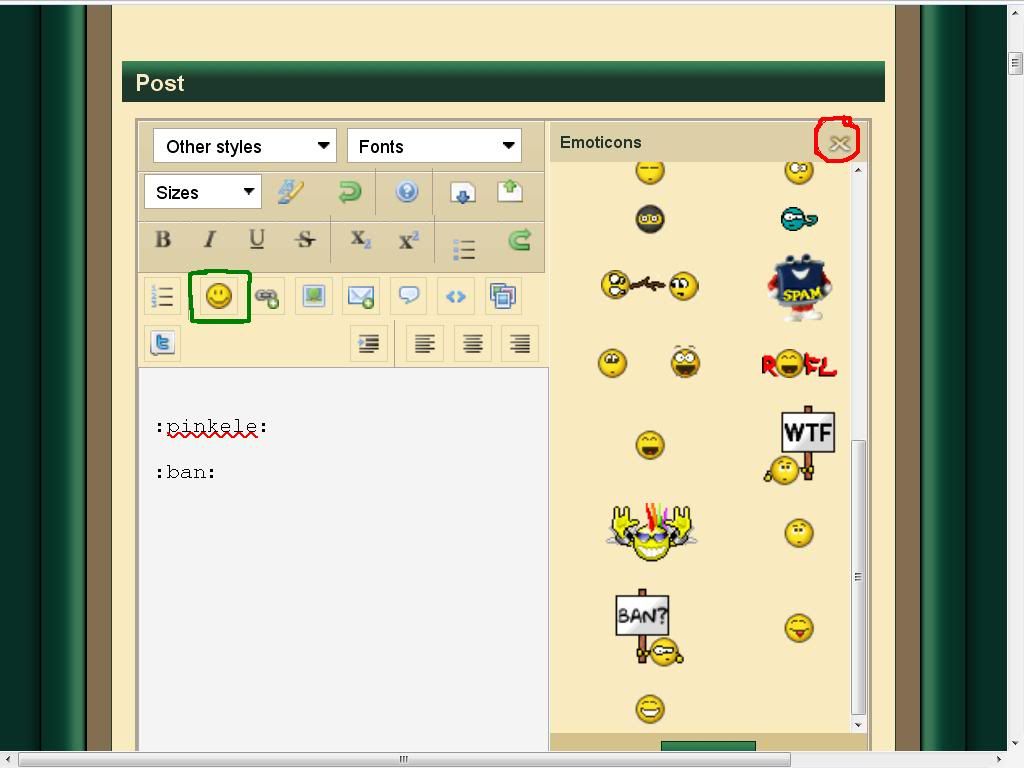
We all know what these are, click on the smiley face(green box) A pane will appear to the right, click on what smiley you want and your done. Close the smiley box by clicking the cross in top right corner(red) Simple!!