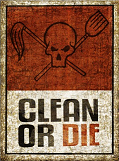Which component needs replacing?
#1

Posted 27 December 2013 - 10:09 AM
Here's hoping you can help me. I have an issue with my Dell Studio XPS 1640. It's the laptop I used to use for my BF1942 needs but which I haven't really used all that much since getting my Macbook Air over two years ago. I'm hoping you'll be able to help me figure out which component is f*%&ed. It has always run hot, ever since the day I got it. I knew that was an issue before I made the purchase. Because of that, I made sure the air in and out vents were clear of clothing, legs, sheets, duvets, blankets and, after reading some Daily Mail articles, my scrotum.
When I went to Chile, I took my Macbook Air with me instead of the hefty Dell and I believe my sister used my laptop on a few occasions whilst I was away. She almost certainly was not as careful as I was, nor did she use my Zalman laptop cooler. Since I returned from Chile in mid-2012, my laptop hasn't run the same since and, if anything, it has become slower and slower. I have formatted and reinstalled Windows 7/8 on numerous occasions over the past year, so I know it isn't a spyware/OS/virus issue.
Anyway, my problem is very simple: my laptop runs PAINFULLY slow:-
example 1: after clicking a Windows 8 program tile, you see the tile icon screen for between 10 and 30 seconds before the program loads
example 2: firefox (desktop client) takes between 8 and 17 seconds to fully open (just the google homepage)
example 3: I'm currently downloading/installing 8.1. My internet connection is good, but it has been going for about 3 hours now. It's at 61%, so well into the install stage.
Also, programs freeze regularly and the touchpad often becomes unresponsive.
This laptop used to be incredibly fast. I'm thinking the overheating may have got a little too much for one of the components, possibly the CPU? Is there an easy way to find out which component is at fault?
Specs:
Windows 8 Pro
T9900 Intel Core 2 Duo 3.07GHz
64-bit
256GB SSD
8.00GB RAM (upgraded a year ago from 4 to 8GB)
ATI Mobility Radeon HD 3670
#2

Posted 27 December 2013 - 10:57 AM
- Run ChkDsk on the Hard drive to rule out HD failure. How to run Error Checking
- Run Memtest to rule out memory failure http://www.memtest.org/
- Run Hardware Monitor to check the status of Motherboard and CPU fans/temp etc... Hardware Monitor
#3

Posted 27 December 2013 - 03:12 PM
- Run ChkDsk on the Hard drive to rule out HD failure. How to run Error Checking
- Run Memtest to rule out memory failure http://www.memtest.org/
- Run Hardware Monitor to check the status of Motherboard and CPU fans/temp etc... Hardware Monitor
Thanks for the response, Dan.
ChkDsk showed no errors.
Memtest came back with no errors.
Here's a screenshot of Hardware Monitor. I was running Firefox (3 or 4 tabs) and Adobe Photoshop (idling with one photo) whilst using a Zalman laptop cooler:

Yeah, I know. Temps are high! Whilst playing BF1942 a few years ago, CPU used to peak at 96-98. Then I undervolted laptop and got a laptop cooler and it went down to around 88-91.
Laptop isn't being undervolted any more though.
#4

Posted 28 December 2013 - 01:17 AM
#5

Posted 28 December 2013 - 05:57 AM
Edit: CrystalDisk gave me a SSD Health Status of 97%.
Edited by dodgem, 28 December 2013 - 06:17 AM.
#6

Posted 28 December 2013 - 10:25 AM
#7

Posted 29 December 2013 - 12:49 AM
Get CPUz & run it with PRIME 95 for 5 minutes, look to see if the CPU slows down as it gets hot, generally most Intel CPU's do get hot but if they get too hot, the thermal sensor inside of it will slow the CPU core clock down.
Typically the Thermal paste that comes stock is crap, remove the CPU, clean it off & put some good thermal paste back on. Generally that stuff lasts only a couple of years at best, if its been hot for too long it has probably cooked off solid.
My guess is the CPU is slowing down & CPUz will tell you what the clock speed is.
Check the Ram to see what clock that is running at.
If you have been in the BIOS or know how to, go in & make sure any type of performance setting is checked, not sure then write it down & google up the definitions.
Don't under-volt anything below stock! One it will slow the part down, cause it to draw more current & make it unstable.
lastly, I'm not sure if you are loading windows properly, I doubt you have a proper install disc, they stopped using those years ago. You most likely have some kind of restore CD or partition. Not good if you are using an SSD!!
SSD's need to be partition aligned & that can only be done with the stand alone copy of windows, O.E.
Windows 7 has changed over the years so its not the same O.S. & may not work properly with older devices, same for Windows 8!! I wont bore you with the reasons & it will take too long for that.
Go play with it, learn, have fun then throw it out & go buy something that is designed for the 21st century! LOL. Sadly if its about 4 years old its crap!
#8

Posted 29 December 2013 - 11:33 AM
To answer your questions:
1. Back when I did undervolt my laptop, I used this guide: (click)
2. My laptop came with Vista but I bought it at the time they were giving away the free Windows 7 upgrade for when W7 was released. So I upgraded with the disc they provided once it was released. Then I bought the Windows 8 upgrade online last December and still currently have that.
-----------------------------------------------------------------
I just ran PRIME 95 with CPUZ. My clock speed varied slightly with my laptop cooler plugged in. However, it seemed(?) to vary a fair amount more when I unplugged it. At the beginning of the stress test, it remained at 3058MHz. Then, about 3-4 mins in, the fans would gradually slow down from full speed. Then the clock speed would drop to 2127MHz. The fan speed would slow down a little more and the clock speed would drop to 1595. Then the fan would kick in again at full speed and shortly after that the clock speed would go back up to 3058MHz. This continued to happen until I stopped the stress test. Each cycle of this lasted about 25-35 seconds. Note: The fan speed slowing down was so gradual I didn't notice it happening until it jumped back up to full speed and 3058Mhz.
Is that normal?
I will order some thermal paste tonight, but probably won't get round to applying it until next weekend.
As for the BIOS, I don't feel comfortable fiddling with anything in there - that's a technical aspect of computers I've never familiarised myself with (mostly because of the risks of doing so)
I will make sure my drivers are updated.
#9

Posted 29 December 2013 - 03:59 PM
#10

Posted 29 December 2013 - 04:43 PM
That tells the story of whats happening or at least points us in the right direction.
Something about the "cooling & throttling policy" is working odd here; when the CPU gets hot beyond a certain predetermined point it should slow down & it seems to be doing just that. However there seems to be a fly in the ointment.
It seems odd that the fans slow down but they are tied to the clock speed, in other words there is no reason to have a fan running at %100 when the CPU is idling down or running a simple task.
So that leaves you with the 1st step, clean off the CPU & put some new Paste on it, I prefer something non conductive like Artic Silver Ceramique"2 or equivalent. I have found that they are all good, some are better but in a small space I become concerned with conductive compounds spreading out & dripping onto something that will cause a problem rather than solve one.
Once you have passed this point you can test again to look for better thermal stability & therefore you should have a higher clock speed for a longer period of time.
Most of these CPU's use a type of throttling or include a "turbo mode' to achieve temporary clock speeds that are higher than the "base clock" but this mode is used only when the CPU is briefly overburdened.
All CPU's have maximum thermal envelope which is basically measured by two terms, TDP & Tj Max.
TDP - is the total amount of power that the CPU will use & cannot exceed when at 100%
Tj max - this is the max temp of any core that cannot be exceeded.
If the thermal paste is indeed bad, then as the CPU heats up it will throttle down as it seems to be doing.
lastly
"System cooling policy & power policy"
This gets a bit tricky with laptops, let me try to explain.
1st you noticed a difference when you plugged it in, that's because the system Power policy dictates that full power can be used because there is no concern for the battery life.
When one unplugs a laptop, all generic power policies favor battery life over performance. So the "power policy" changes.
How to use this to your advantage!!!!
Once the cooling issue is mitigated we can now either modify the policy or create a new one for gaming.
Under "Control panel" you will see "Power options" which looks like a green battery. A new profile can be created that is based on the "high Performance" settings template.
This gets tricky because the laptop has its own "power policy controller" probably down in your tool tray on the lower right corner.
The basic idea is to use either one to override the existing policy & like I mentioned, create a new one.
You will see generally two columns , one for "on battery" the other for "plugged in" (excuse my definitions, I'm going by memory).
Go through the entire list under the "plugged in" section.
You want things like "active cooling policy" checked, check the CPU under "processor power engagement" section & make sure its low is set to 100% & the "High" the same, cooling should be set to active.
Note: old batteries can cause a drain & mess up the Power controller. Also some laptops have crappy power management engines, they often have firmware updates for these, (ever hear about exploding batteries)?
There driver updates too for these, even the regulator can become damaged or just not run correct. (that might explain the issue from day one)! Google this issue on your model, look for anything that might help or explain.
Any way, that's enough for now, we can tweak later.
As for the BIOS, if you have a friend that is more comfortable with going in there. Remember anything you do just write it down, you cant ruin anything, it just might not boot but just restart the machine & enter the BIOS again to undo any changes that didn't work.
There is a setting in the BIOS for CPU performance & cooling & it may be worth investigation!
have fun
game on
Arch
#11

Posted 03 January 2014 - 07:37 PM

That is whilst having Firefox open with 5 tabs, one of which was a youtube video playing music. So a huge difference and a huge thank you! It's crazy how much old thermal paste/shit factory-applied thermal paste can slow down and heat up your laptop.
I was still getting freezing issues within Firefox, so I googled the problem and found that the Shockwave Flash plugin is known to cause tab freezing. So I disabled it and the issue went away immediately.
Thanks again. I'll check back in once I've got round to doing the rest of your suggestions.
#12

Posted 03 January 2014 - 09:42 PM
#13

Posted 07 September 2014 - 12:07 PM
Although my laptop's temps were lowered significantly by the application of new thermal paste, I continued to have the same issues. Last week I ended up taking my laptop to a repair shop here in Barcelona to try and diagnose the issue. I was sure my SSD or processor was faulty, but in the end they said they only charged a test fee and essentially just dismantled and re-assembled my laptop and cleaned everything.
Any ideas what could have caused this issue? Could the problems really have just been caused by a bit of dust on a circuit board?
I was very surprised when they told me they hadn't replaced any components and was sure I was going to have to take it back again with the same issues.....but so far so good.
#14

Posted 08 September 2014 - 11:54 AM
purchase new one.
0 user(s) are reading this topic
0 members, 0 guests, 0 anonymous users